This week, I’ll post updated suggestions to get your computers and technology ready for the blitz of projects you’ll swear to accomplish in New Year resolutions. Here’s what you’ll get (links won’t be active until the post goes live):
- 8+ Ways to Speed Up Your Computer — December 13th
- 9 Ways to Update Your Online Presence — December 14th
- Backup and Image your computer — December 15th
Regular readers of Ask a Tech Teacher know these are updated each December. New readers: Consider these body armor in the tech battle so you can jubilantly overcome rather than dramatically succumb.
Today: Image and Backup Your Computer
Two maintenance tasks lots of people skip are:
-
- back up your documents
-
- image your computer
Backup Data Files

Every teacher I know has lost critical work because they didn’t back up on a regular basis. There’s no reason for that. Backing up is easy, fairly quick, and usually free. For details on backing up your computer, check out LifeHacker, PC World, and Windows online help.
A reminder from Janet over at Focused on Story:
“…check your external hard drive to make sure it actually has the computer backed up files on it. Unfortunately we backed up to it, but all of the files weren’t getting backed up. We’d had the back-up a long time, so when the tech checked it, he heard something rattling inside. It was broken! sigh.”
Yep–I had that happen once, too!
Another suggestion from Andrew over at Andrew’s View of the Week:
“On a Mac, use an external USB drive and time machine to backup and consider using iCloud for remote backups.”
Image your computer
When you image your computer, you take a picture of what your hard drive looks like, including all the programs and extras, and save in a secure backup area. If malware blows up your computer or ransomware locks you out, all you have to do is re-install from the image.
I use @acronis. It creates an image on the schedule I set up. It’ll even image drives that are plugged in (like my USB drive).
Here’s the sign-up link if the image above doesn’t work:
https://forms.aweber.com/form/87/838503387.htm.
Copyright ©2022 worddreams.wordpress.com – All rights reserved.
–image credit: Deposit Photos
Jacqui Murray has been teaching K-18 technology for 30 years. She is the editor/author of over a hundred tech ed resources including a K-12 technology curriculum, K-8 keyboard curriculum, K-8 Digital Citizenship curriculum. She is an adjunct professor in tech ed, Master Teacher, webmaster for four blogs, an Amazon Vine Voice, CSTA presentation reviewer, freelance journalist on tech ed topics, and author of the tech thrillers, To Hunt a Sub and Twenty-four Days. You can find her resources at Structured Learning.

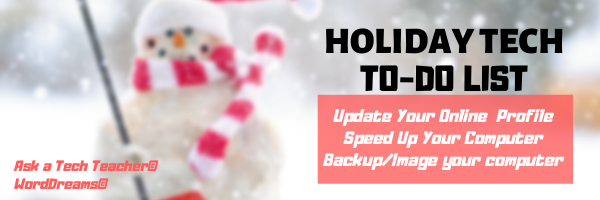




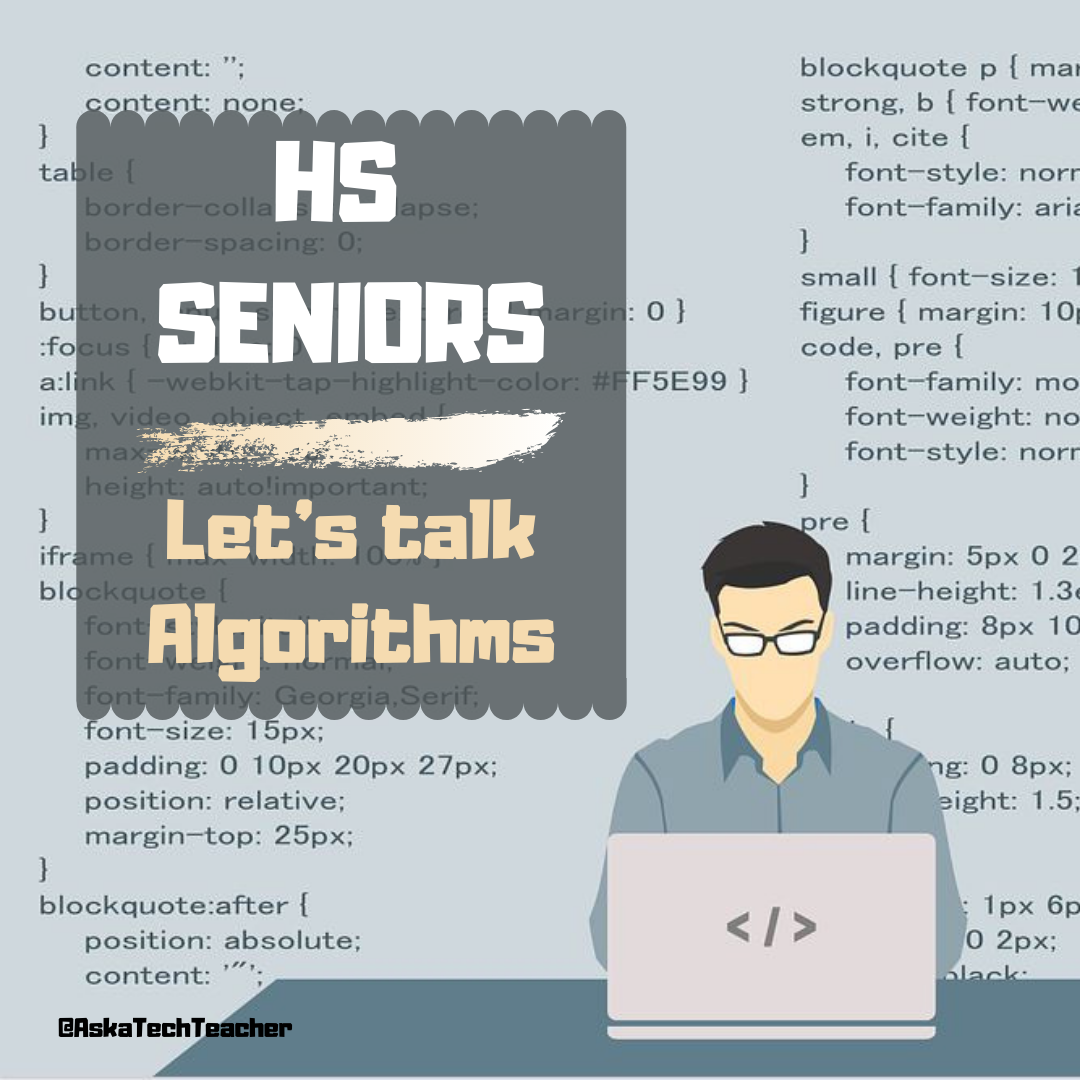































For those with Mac’s, Andrew’s advice works AND it can save writer’s days of work. The “Time Machine” gives you a visual interface for reviewing the backup history saved by the hour. In case you lose or overwrite something, you can roll back the clock and restore a single file plucked from a specific point in time.
When the worst of the worst happens, it’s like the warden getting the call from the governor moments before lights out — a life saver!
I have often wished I had Time Machine on my PC. It’s a lot easier than most options.
Backing up our files is drummed into our heads and yet how many people are still neglectful? I wonder why that is. I suppose it’s because we get so used to everything working (and lazy) and think it won’t ever happen to us.
I’m pretty naive about technology in general (hence, this is why I’m here), but I didn’t know about imaging. That seems like a no-brainer now that I know it exists. How expensive is @acronis? Does it periodically take pictures or is it ongoing?
I bet your school imaged the lab computers (if you had them). It makes overcoming the crazy stuff students do (like delete system files) so much easier to recover from.
Acronis–it’s about $40 a year for three computers. Having the image right at your fingertips–I don’t worry about ransomeware anymore.